Use Tools > Reassign Valuations to reassign valuations from one user to another.
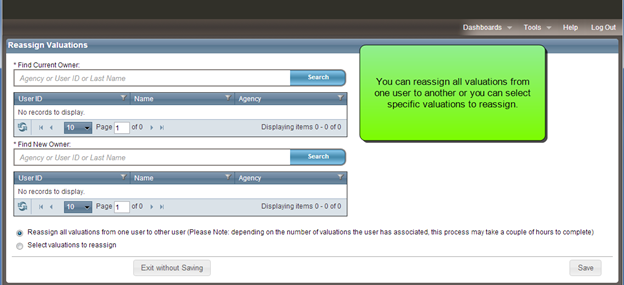
In RCT Express, each valuation has an owner and the ability to edit or view a valuation is based on ownership and user role. On a typical RCT site the user role permissions allow an end user with an Agent User role to only access valuations that they own. An end user with an Agency Manager role can typically view and edit any valuation that belongs to an end user associated with their agency. Underwriter and Admin user roles can typically view and edit any valuation in the system regardless of ownership.
Therefore when there is turnover at an agency, there may be a need to reassign the ownership of valuations from the agent who is leaving to a different agent. The reassign valuation function allows you to reassign the ownership all or some of the valuations from one user to another.
Additionally, before an end user can be deleted from the system, RCT checks to make sure that there are no remaining valuations assigned to that end user.
To reassign all the valuations from one user to another:
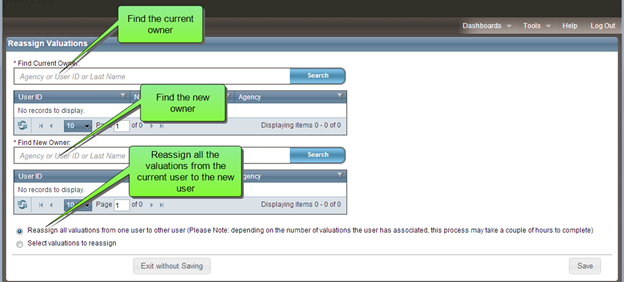
- In the Find Current Owner field enter the agency, user ID, or last name of the user whose valuations you want to reassign. A grid displays showing all the results that match your search parameters.
- Select the owner of the policies that you want to reassign.
- In the Find New Owner field enter the agency, user ID, or last name of the user that you want to be the new owner. A grid displays showing all the results that match your search parameters.
- Select the user that you want to be the new owner of the valuations.
- To reassign all the valuations from one user to another, select Reassign all valuations from one user to other user. Note that depending on the number of valuations the user has associated with them, this process may take a couple of hours to complete.
- Click Save.
To reassign specific valuations from one user to another:
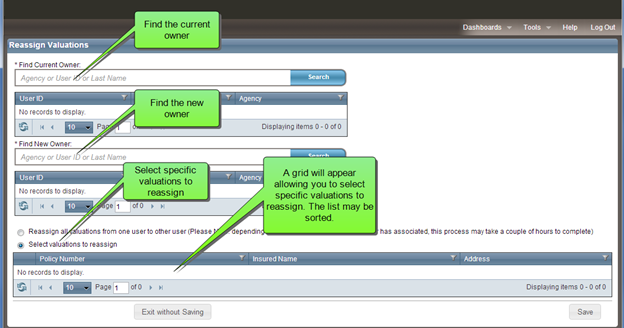
- In the Find Current Owner field enter the agency, user ID, or last name of the user whose valuations you want to reassign. A grid displays showing all the results which match your search parameters.
- Select the owner of the policies that you want to reassign.
- In the Find New Owner field enter the agency, user ID, or last name of the user that you want to be the new owner. A grid displays showing all the results which match your search parameters.
- Select the user that you want to be the new owner of the valuations.
- To reassign specific valuations from one user to another, select Select valuations to reassign. A grid displays allowing you to select specific valuations. You can filter the list to help you find specific items.
- Check the valuations you want to reassign.
- Click Save.
Was this topic helpful?
Click "No" to send our RCT documentation team an email.
Yes
No